How do you post pictures to this site?
My plan is to take pictures and have them processed to a disk at Walgreens.
Then – what do I do? I don’t see instructions on this site.
I’m leaving early today, at 2:00 Chicago time, so I will probably get my answers on Tuesday when I come back to work.
Thanks in advance for your help! (smile)
luv ya




















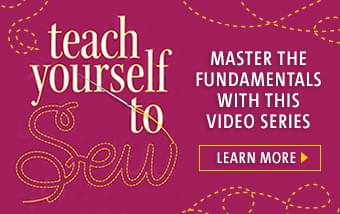



Replies
Do you have the pictures uploaded to your computer? They will need to be. Then when you do your post at the bottom left is a little blue rectangle that says "attach files". Click on that and a window will open up. You will see a box and on the right "browse". Click on browse.This will open your picture file. If it is like mine, on XP, and you don't see the picture you want, click the dropdown menu. Click on MY Pictures and that will open up in the window. When you have found the pic you want to put on Gatherings, double click on it and it will fill the empty box with code. Now hit upload and wait. When the upload is complete you will see the file at the top of the window. Now you can click on "browse" again, repeat the process and upload another photo. You can continue this process till you are done.
If you have dial up like I do, you will need to change the size of the photo. I use 600x800 and everything loads quickly. A smaller size is also nice as it enables all to see it more quickly and easily. Often with some of the pics those on dial up can't open them because of their size being transmitted on dial up. In other words they are just too big. If you need any help on resizing your pics let me know. Its quite easy.
solo
Edited 8/31/2007 12:12 pm ET by solosmocker
Hi, Solo, you may have answered a question I asked somewhere else just now - that is, what is the optimal size photo that can be attached which will show in the allotted space without vertical or horizontal scrolling? Do you find that 600x800 fits on the message screen that way?
Yes, no problem.
I just read your message about sending a picture and since I have had no luck in doing that... maybe you know if this is the reason:
I noticed all the pictures say pdf and maybe my computer does not have that capability? I have no problem sending pictures in e-mails, but have never inquired about pdf files. (I certainly get plenty of them) When I click on the attach button nothing happens, not even a message telling me I can't do it! Thanks.
Do you click on the Browse button first? If so then do you double click on the picture you want to upload? If you do, does the rectangle fill with letters, aka, "code"?
ETA: I just checked the pictures I have posted and they are jpg not pdf so that can't be your problem. solo
Edited 9/5/2007 6:11 pm ET by solosmocker
It has to be my computer just doesn't have that capability installed (or I unwittingly disconnected it!?) because no window pops up when I click on attach files. I do this on e-mails all the time so I do not understand any other reason for it not to work for me. All my computer skills have been picked up piecemeal, but so many people do it, it can't be that hard. I'll have to find someone to show me what to do. Thanks.
Do you have a "pop up blocker"? that might be blocking the window. Look near the top of your screen to see if there is a line stating a pop up has been blocked.
Becky
Turned off the block web pop ups, but it did not change anything, thanks
pdf is an option under "save as" or "send as." Jpeg files, another option, are usually more compact. In either case, you save a copy of your original as jpeg on your computer, and then select that copy when you're ready to post onto the forum.
How do you use 600x800? Is it during the attach process?
I just posted some pictures and they show up large.
I love that I am using my love for sewing to learn more about the computer. I already learned that you can right click and select the picture to show in a smaller size. But if there is a way to have it show up the correct size, let me know.
Thanks
stitchagain
600x800 is the number of pixels in the photo. You can change it(your photo) with a photo editing program, or a re-sizer you can download (forgot where from!)I have "Picture It" and changing the size is under "Format".
Hope this helps,
Becky
If you have downloaded the image resizer from Microsoft you will right click on the image as you have said. A window pops up. You can click on the 600x800 size or smaller. Or you can even click on a "custom" size which is good for avatars. (Nuther story). Because I don't open my own pics, just upload them to Gatherings, I don't know how long they take to open. I just know that it is much quicker to upload them. So if you feel it is still taking too long to open, you can click on "small" when the window opens to resize your images. HTHssolo
This post is archived.